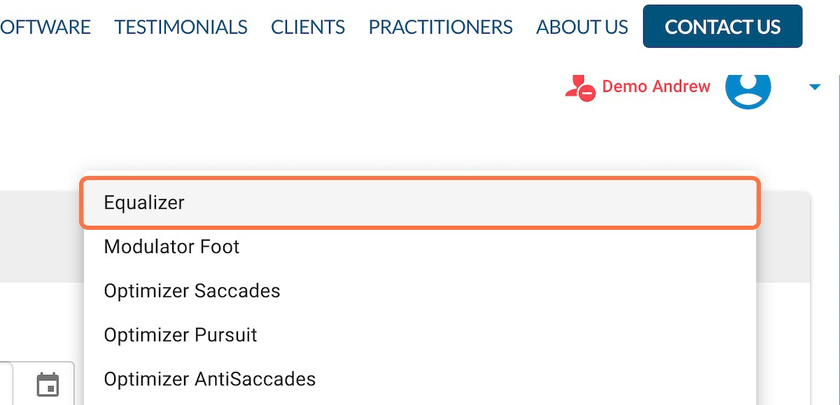Start on the Assigned Activities page for the patient
STEP 1: Click on filter by activity

STEP 2: Select the activity that needs to be toggled Note: the blue check beside the name indicates that one or more of that activity is on the patient's phone currently

STEP 3: Click on Activate/Deactivate (blue check)
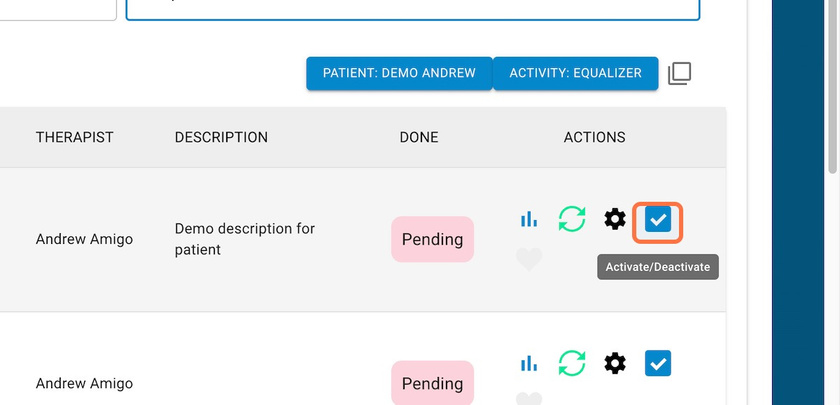
STEP 4: The activity is now removed from the phone. You can click this button again to re-add the activity. Note: this method only removes the single activity, not all versions of that activity.
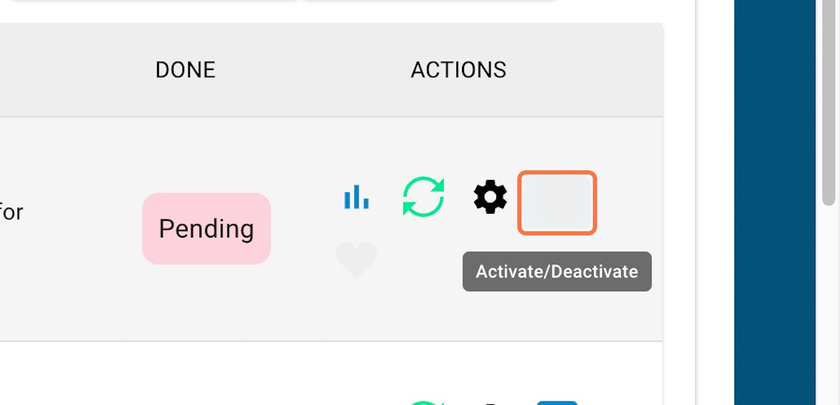
STEP 5: To remove all versions of that activity, check the select all button
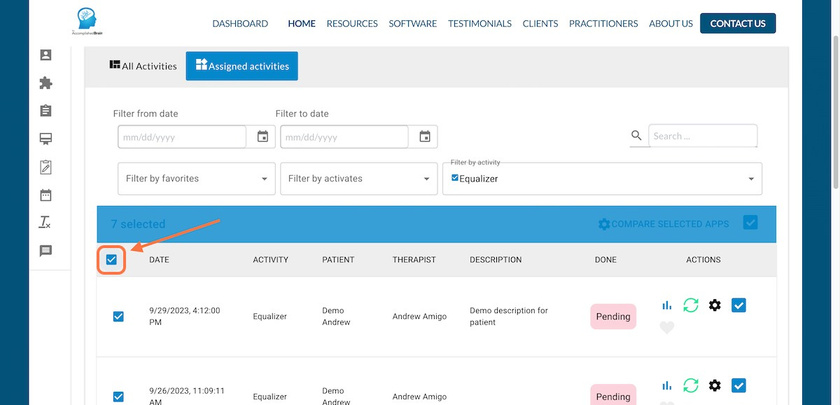
STEP 6: Click on Activate/Deactivate selection
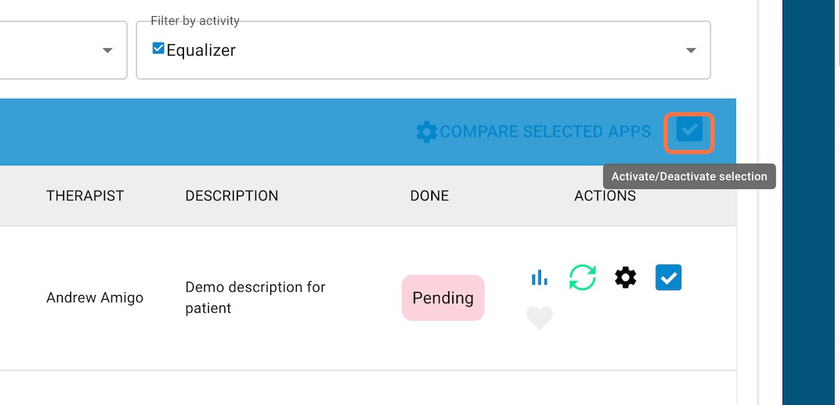
STEP 7: Uncheck select all, and note that all of the activities will be off the phone

STEP 8: After refreshing, you will also notice that the blue check next to the activity name has disappeared, indicating that there are no activities of that kind on the phone