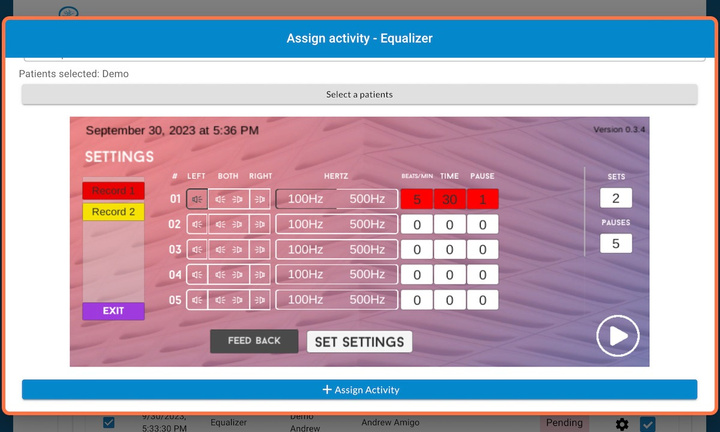Start in the assigned activities page for the patient
STEP 1: To view (or edit) a previous activity, click on Config

STEP 2: The previously created activity will load

STEP 3: If any edits were made, click “Set Settings”
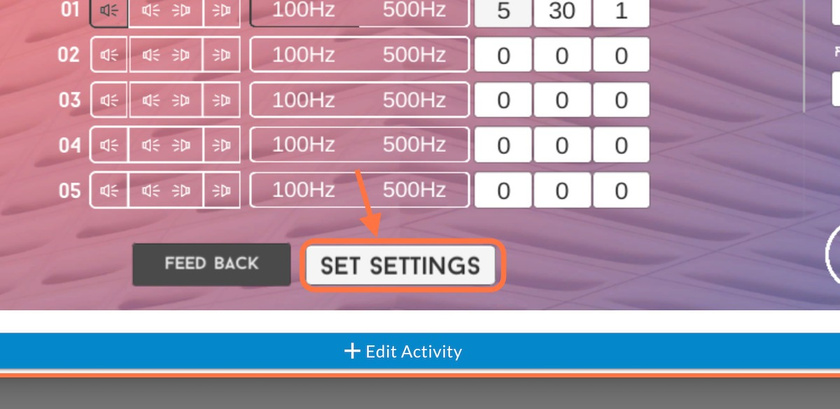
STEP 4: Click on Accept

STEP 5: Click on Edit Activity to confirm and exit
Note: You can also compare two previously made activities
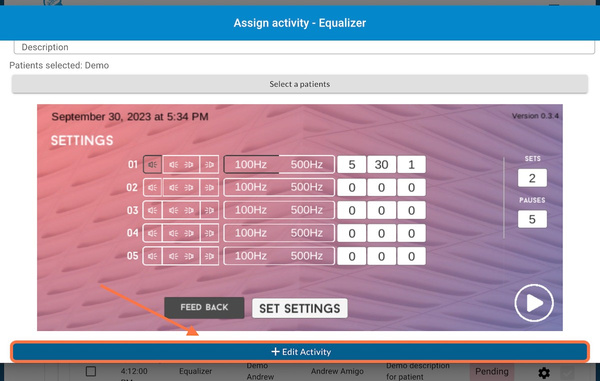
STEP 6: Check the first activity
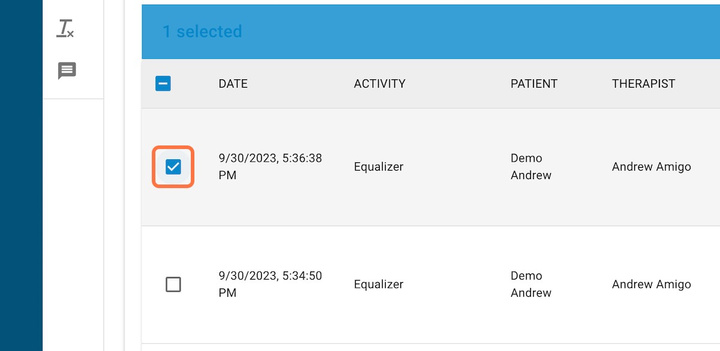
STEP 7: Check the second activity
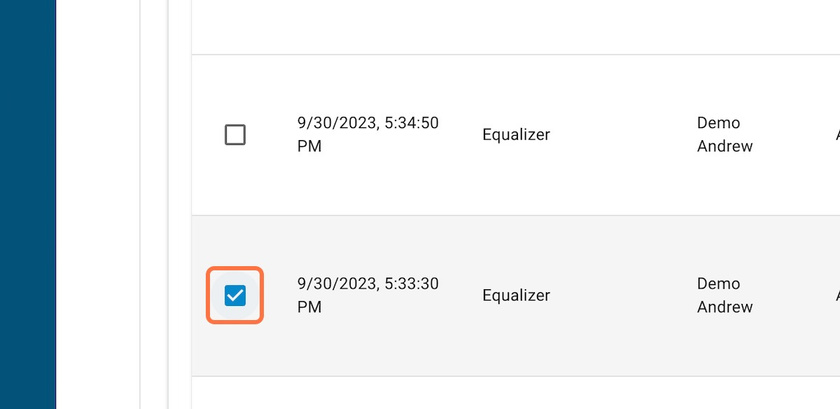
STEP 8: Click on COMPARE SELECTED APPS
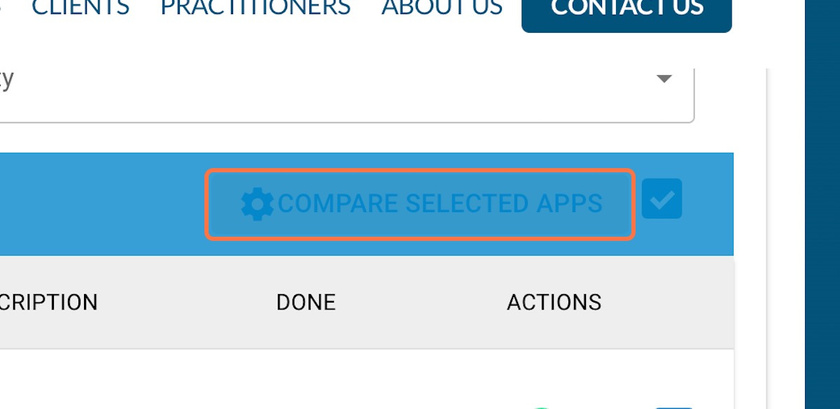
STEP 9: Once loaded, click “Compare”
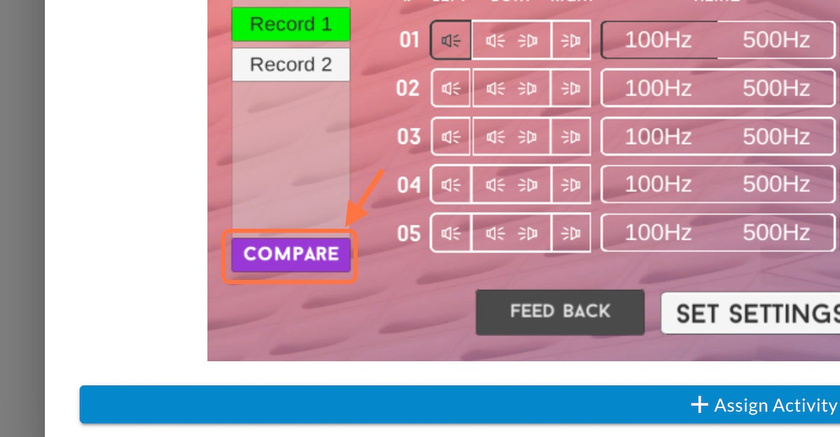
STEP 10: Click on one record

STEP 11: Click on the second record
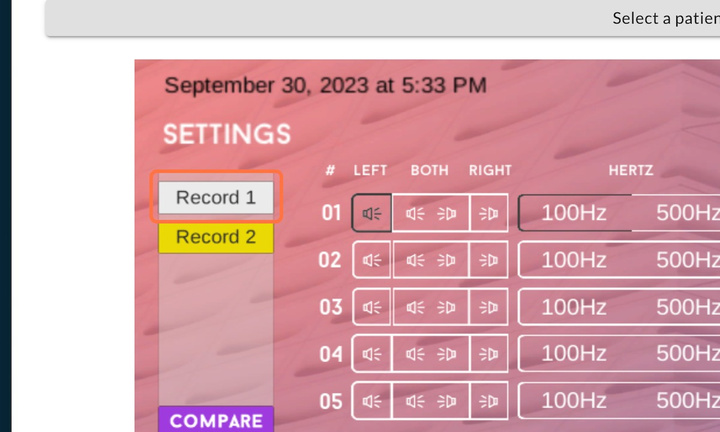
STEP 12: The screen will now show a comparison between the two activities