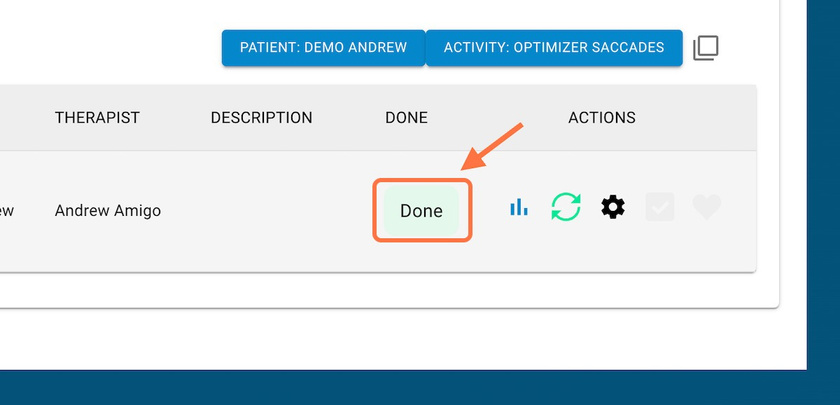Start on the main dashboard
STEP 1: Click on Menu
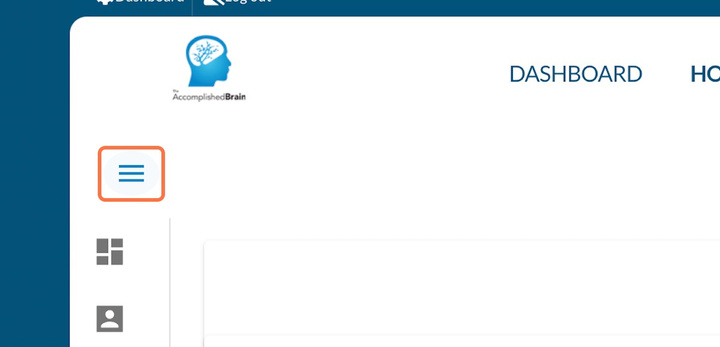
STEP 2: Click on Activities
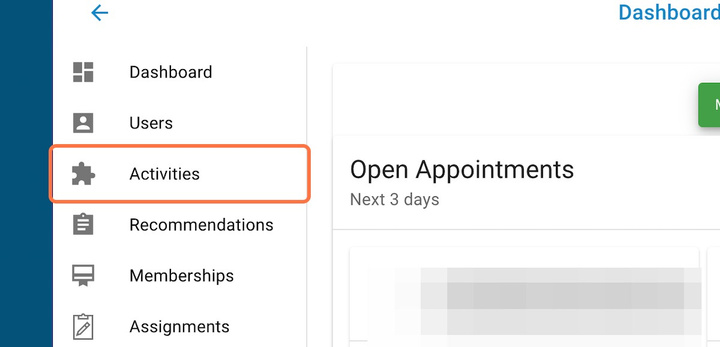
STEP 3: Click on Assigned activities
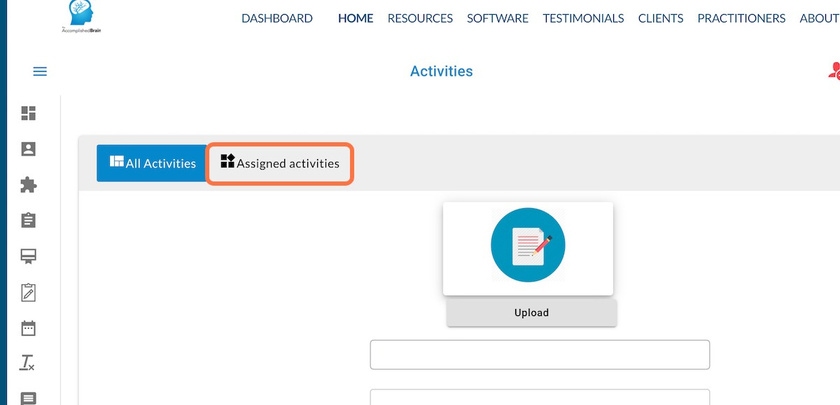
STEP 4: You will now be viewing all of the assigned (past and present) activities for the selected patient
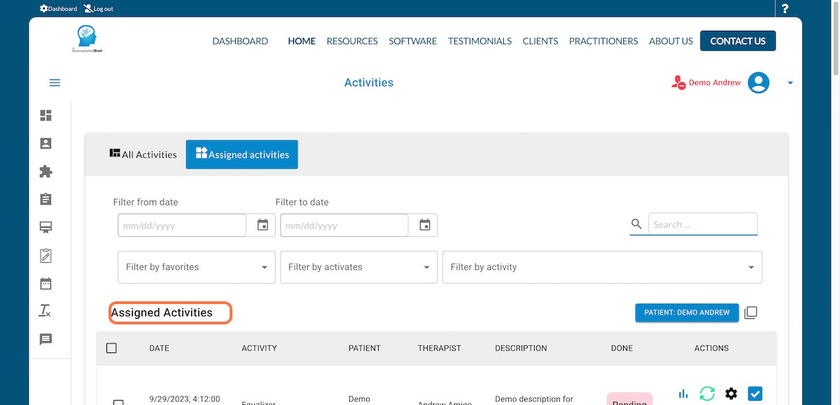
STEP 5: Click on filter by activity to start filtering
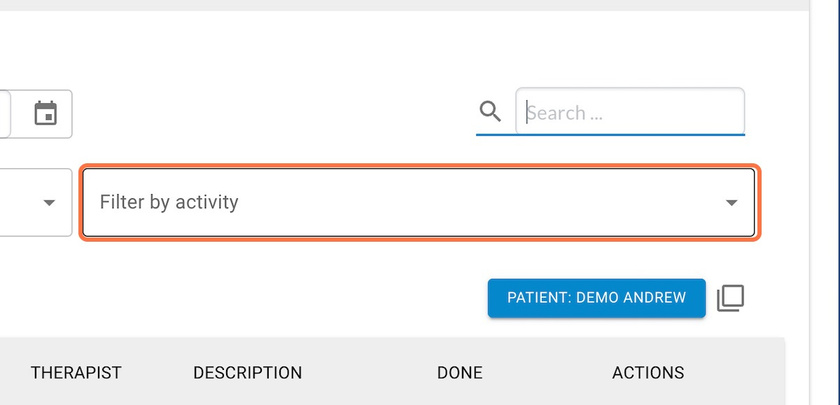
STEP 6: This list will show all activities that a patient has ever been assigned. The blue checkmark next to the activity indicates ones that are currently active.
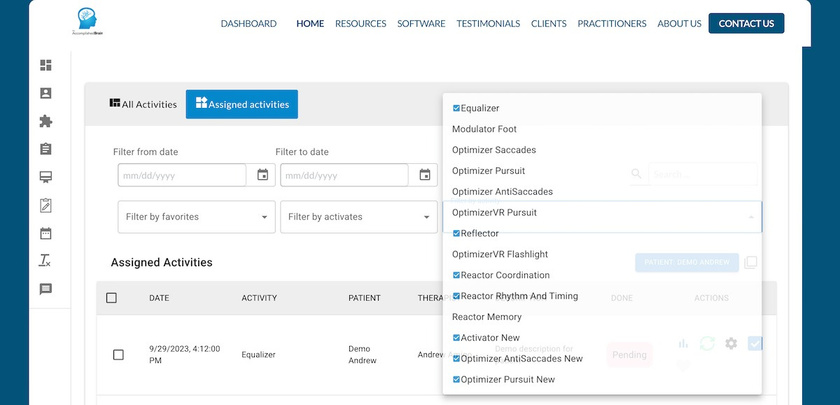
STEP 7: Click on the desired activity
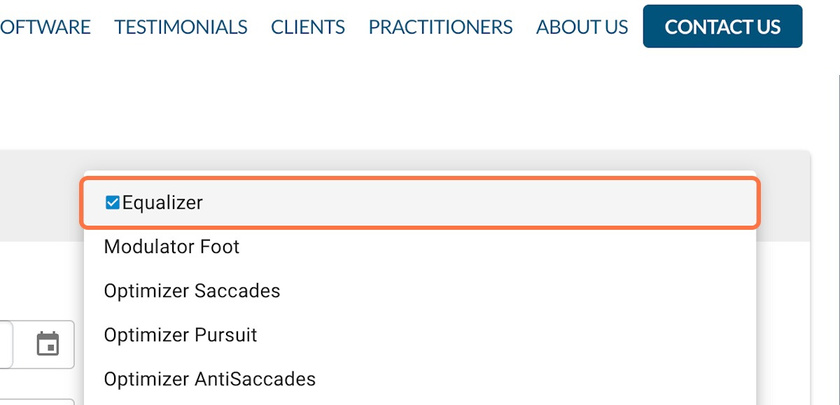
STEP 8: You will now see the list of activities you selected
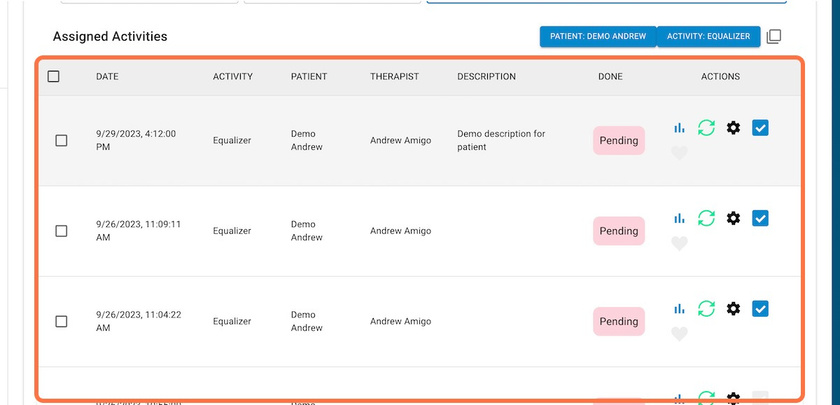
STEP 9: The "Pending" status means that the activity is on the patient's phone, but they have not completed it.
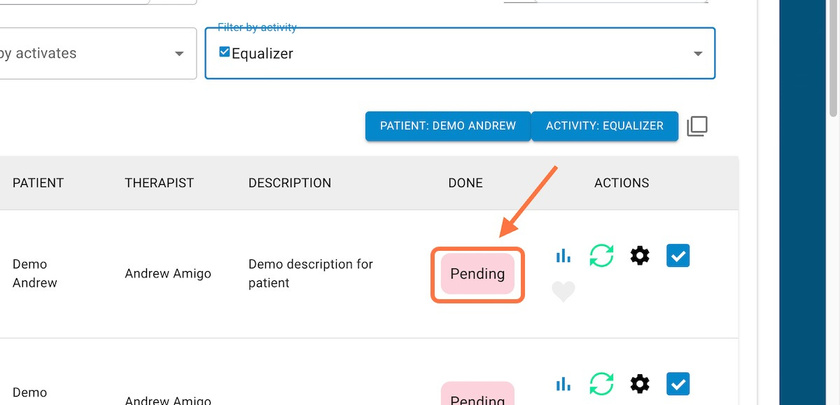
STEP 10: The "Done" status means the patient has completed the activity