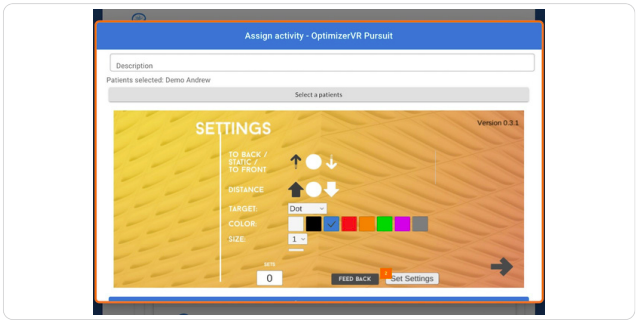Start on the "All Activities" Page
STEP 1 : Check the desired activity

STEP 2 : Click on assign activity
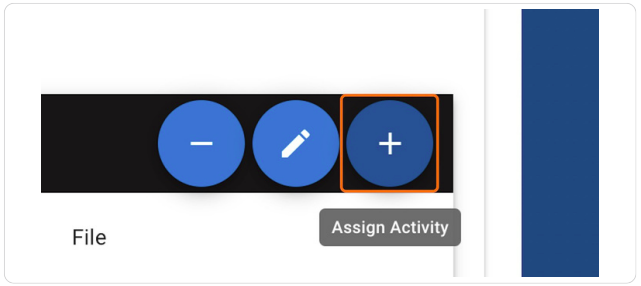
STEP 3 : Add desired settings as explained in previous guide
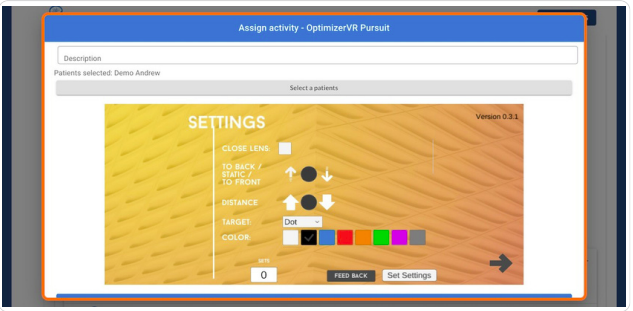
STEP 4 : Click on Feedback

STEP 5 : The feedback window will then pop up

STEP 6 : You can select one of the premade questions by scrolling and clicking the circle on the right side of the screen
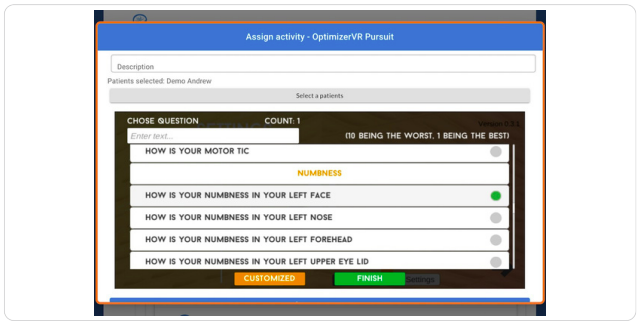
STEP 7 : You can also filter with the text box on the top left
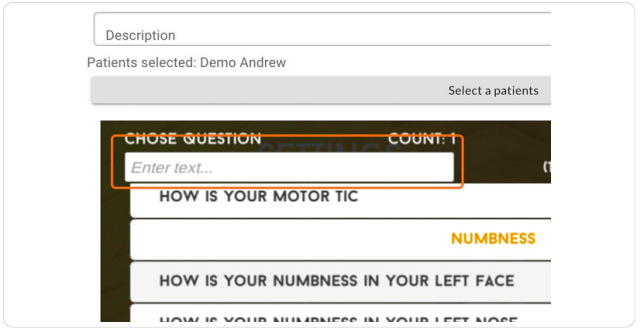
STEP 8 : To create a custom question, click on “Customized”
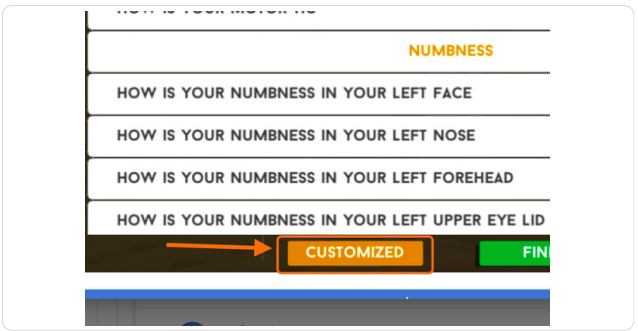
STEP 9 : Click on the plus sign
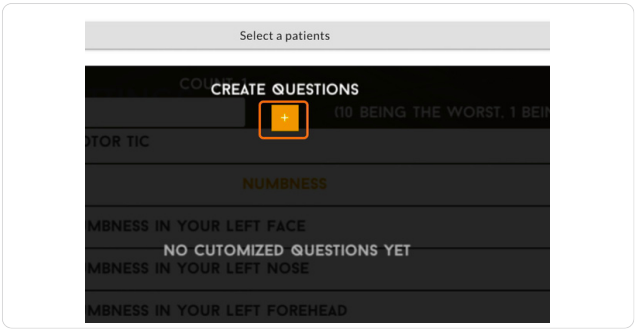
STEP 10 : Enter question in the text box
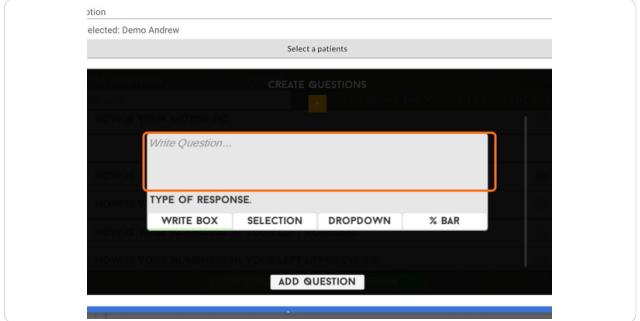
STEP 11 : Select one of the 4 response options
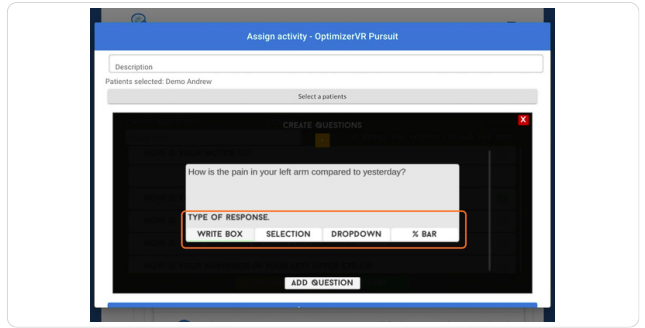
STEP 12 : Selection and dropdown will let you enter preset options to select from

STEP 13 : Write box and % bar will leave the answer open to the patient
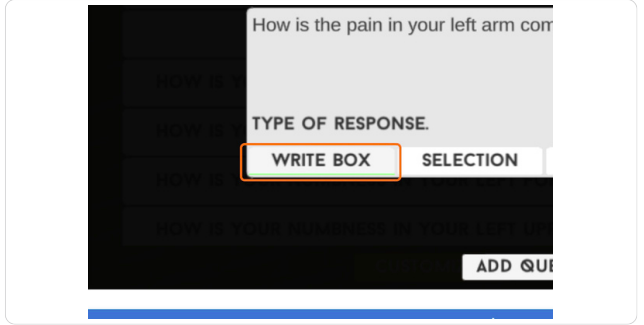
STEP 14 : Click on Add Question to confirm
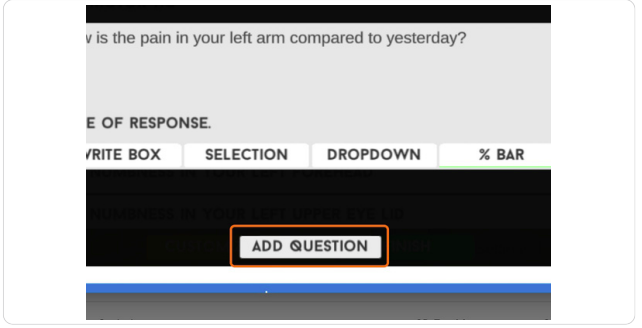
STEP 15 : Your question will now appear. Click “Close”
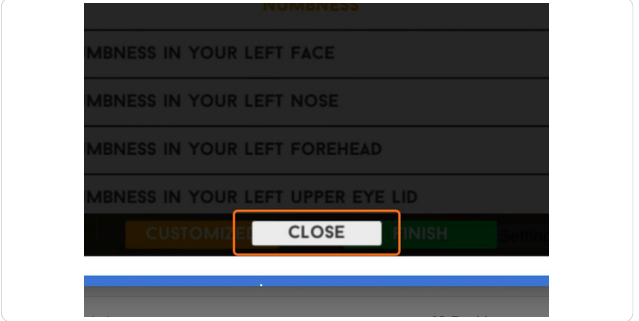
STEP 16 : You will see your current number of questions at the top. The maximum is 5
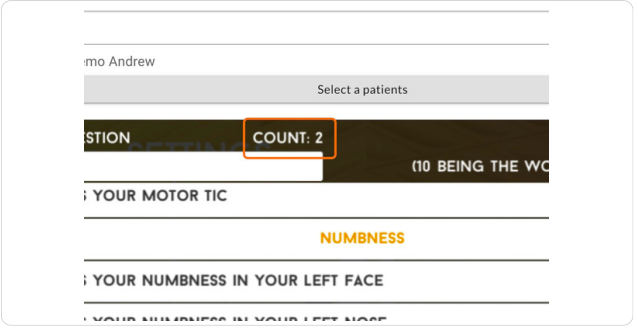
STEP 17 : Click on “Finish” to exit
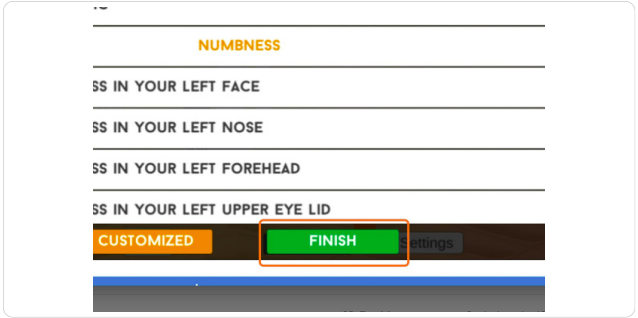
STEP 18 : Proceed with setting the settings and confirming like a regular activity" as outlined in the previous guide